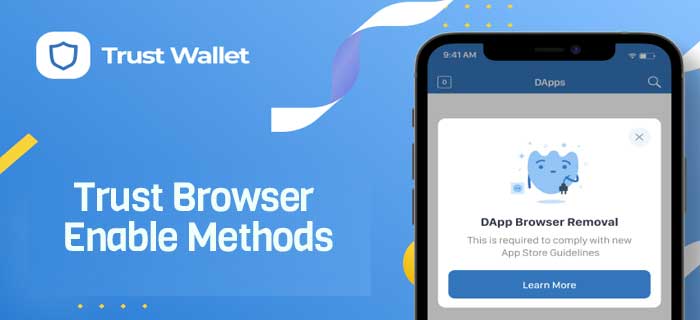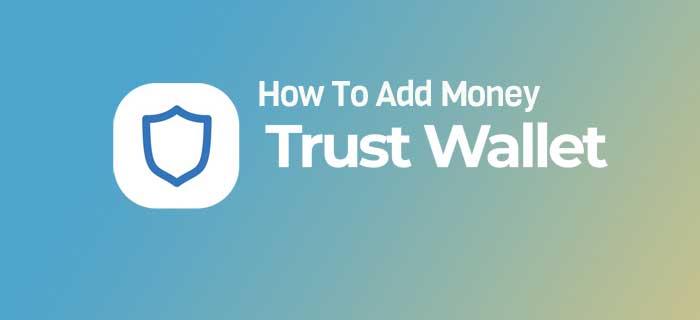Trust Wallet app has one of its browsers helping you connect decentralized applications on the blockchain. We will walk you through the Trust Browser Enable procedure in full detail in this guide, so stay with us!
- To enable DApp browser on Trust Wallet Safari > Paste the URL trust://browser_enable > Open in Trust > Trust Browser Enable > Browser.
- You can enable it on both Android and iOS devices, but the process is comparatively straightforward on Android.
- PancakeSwap or UniSwap can be used as an alternative to enable the Trust Wallet Browser.
…and Much More!
Trust Browser Enable Method – Step by Step Guide
A couple of years ago, Trust Wallet removed the DApp browser feature from its application. Hence, an alternative method was introduced to add a DApp browser using the WalletConnect to your Trust Wallet. Here is how you can enable the Trust wallet Browser on both iOS and Android devices.
For Android Devices
To enable the DApp browser on any Android device, all you need to do is. There are no restrictions, and you can easily enable decentralized app browsers on the Trust wallet by:
- On your Android device, open the Trust Wallet.
- Locate the Settings icon in the bottom navigation bar on your device.
- Once done, click on the option of Preferences from there.
- Enable the DApp browser, thereby moving the toggle.
- Once done, it shows the DApp browser menu on the application’s main page.
And that is it. Easy and less complicated in comparison to that on iOS devices.
For Apple Devices
The process here becomes a bit complicated, but it will seem a piece of cake with this comprehensive procedure that helps with Trust Enable Browser on iOS devices. Here is what you need to do:
Browser Launch
First, come first; you need to start using a web browser. While many browsers can lead to errors in prompting Trust Browser Enable, here is what you can opt for:
- On the iOS device, open the browser first. It would be best if you opened Safari here to proceed.
- You can use Chrome too, but it is reported to have some issues with Trust Browser Enable, so that Safari would be perfect.
- Once you have opened the Safari browser on a device, you must paste the Trust Browser Enable trust://browser_enable URL in the search bar.
- Once you paste, it enables the DApp browser on your Trust wallet.
Pop-Up Authentication
Now you need to agree upon whether you want to open the page in Trust or not. To launch the desired page on Trust Wallet, here is what you need to do:
- A pop-up appears when you paste the above URL. It displays as Open this page in “Trust”?
- You will see two options, i.e., Cancel and Open. Hit on Open, and it will direct you to the Trust Wallet Page.
Navigate for DApp
When you open the Trust Wallet by following the above procedure, there are four options on the bottom navigation bar on the screen.
- These include Wallet, Browser, DEX, and Settings.
- Click on the Browser icon. Note that this is the DApp browser you enabled through the previous steps.
- It leads you to the DApp browser when several decentralized applications are present.
- Navigate for the one you wish to use.
- For instance, you are using PancakeSwap or Uniswap Exchange, click on either of these to proceed.
- As soon you select one of the DApp, you can swap your tokens in exchange.
Using PancakeSwap for Enabling DApp
If you are willing to opt for another method, you are in luck! Here, we have another way to help you activate the decentralized application on any of your Apple devices. Here is what you need to do:
Visit the PancakeSwap website
- Go to the PancakeSwap website.
- Once done, you will see an option of Connect at the top navigation bar.
- From there, click on Connect, which displays a pop-up on doing so.
- The box appears headed as Connect to a wallet. From there, you select the option of WalletConnect.
Link to Trust Wallet
- It directs you towards another popup with two options, i.e., Mobile and QR code.
- Stay on the Mobile tab, where you will see several cryptocurrency wallets such as ONTO, Ledger, Trust, MetaMask, Crypto.com, and several others.
- Form here, select Trust to connect to Trust Wallet.
- You will see another pop-up message here asking Open in “Trust”?
- Click on the Open option, and it opens the page on the Trust Wallet.
Connect to PancakeSwap
- On the Trust Wallet, there is an option of Connect. Click on it.
- By clicking on it, it connects the Trust Wallet to PancakeSwap.
- Now, you will see your Trust Wallet address on the top-right corner of the web page.
- And that is it! You connected to the PancakeSwap without having to have enabled the DApp browser.
Trust Wallet and DApp Browser – Everything You Need to Know
Trust Wallet is one of the best secure crypto wallets helping people buy, store, collect NFTs, earn or exchange crypto. The Trust Browser also referred to as the Web3 browser, helps use decentralized apps.
The decentralized apps or DApps on the Trust Wallet can be thought of as a set of digital applications working on a blockchain and connecting several computers where participants can seamlessly perform many tasks.
- With DApp, you can eliminate several transaction delays, and there is also no transaction fee when using these decentralized applications.
In addition, there are highly secure and private, and there is no way you will have to share your data with any browser to carry out a transaction.
The Bottom Line
Enabling the DApp browser is a little bit complicated or, let us say, require additional steps if you are operating on Apple devices. While, you don’t have to go through extra fatigue while using the Android device because the DApp browser for Android is still turned on, unlike the Apple devices.
- The Trust Wallet DApp browser features successfully let you access apps like PancakeSwap that are otherwise unable to use effortlessly.
Therefore, enabling the DApp browser on Trust Wallet can help you with a user-friendly and secure connection giving you access to the full-fledged features of the crypto community.
Frequently Asked Question
Does Trust Wallet have a browser extension?
No, it does not have any browser extension, and you will have to download the app on your devices.
How do I add Trust Wallet onto MetaMask using Chrome?
MetaMask extension > Welcome page > Import wallet > Enter the secret recovery phrase on MetaMask > Confirm.
How can I delete my Trust Wallet account?
Trust Wallet software > Settings > Swipe the wallet you need to delete > Confirm > Delete.
How can I find the recovery phrase on Trust Wallet?
You can find your secret recovery phrase by Trust Wallet > Settings > Wallets > Show Recovery Phrase.

Jamie Johnson is very enthusiastic Kansas City – based freelance writer, and her core expertise are finance and insurance. She has been endorsed on several personal finance, insurance & business website to share her thoughts. Her publications can be found on famous sites like Bankrate, The Balance, Business Insider, Chamber of Commerce and many others.
From many years, she served more than 10,000 hours of research and writing to more than 2000 articles related to personal finance, credit building, mortgages, and personal and student loans.