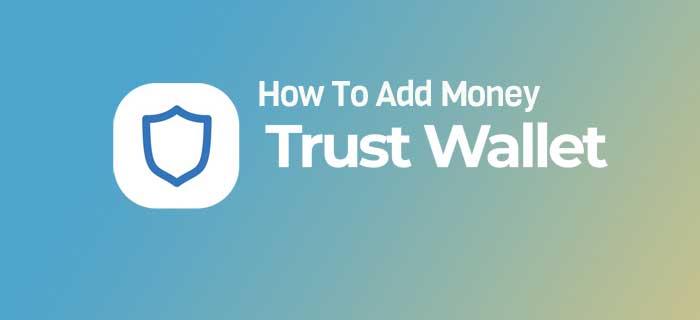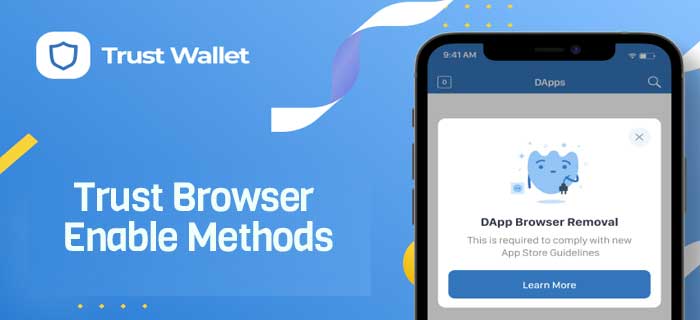You have landed in the right place if you want to use PancakeSwap with the MetaMask for stocking and trading. Here, we will guide you on connecting MetaMask to PancakeSwap on both the desktop and smartphone in the easiest way.
- MetaMask browser extension is an Ethereum wallet, and the users are enabled to store Ether
- To connect MetaMask to PancakeSwap Install MetaMask > Create a Wallet > Go to PancakeSwap > Connect > Connect MetaMask > Enable PancakeSwap on MetaMask.
- Connect MetaMask on PancakeSwap on mobile by MetaMask app > Three horizontal lines > Browser > Connect > MetaMask.
…and Much More!
How To Connect MetaMask to PancakeSwap?
MetaMask browser extension is an Ethereum wallet, and the users are enabled to store Ether or several other ERC20 tokens in it. One of the highlighting features is that users can use the wallet to interact with decentralized applications (DApps).
Using decentralized applications is generally too difficult because of uneasy access, whereas MetaMask makes it available to many users. In addition, MetaMask is easy to use, and you can set it up quickly in just a few steps.
You can buy digital assets through MetaMask and connect them to the PancakeSwap, a decentralized exchange on Binance Smart Chain. This platform allows you to seamlessly trade your Binance currency and other BE20 tokens.
You might be interested in reading: How To Recover a MetaMask Wallet?
Install MetaMask to Create New Wallet
MetaMask also allows you to connect it with the PancakeSwap, but before that, it is essential to create a wallet first.
First, come first, you need to Download and Install the MetaMask on your desktop since it is available as an extension to create your new wallet. Here is what you need to do:
- Install MetaMask first to get started.
- To do this, go to the MetaMask website and click on the option Download now.
- Next, please click on Install MetaMask for Chrome, leading you to the MetaMask extension on your Chrome browser.
- Here, you need to click on Add to Chrome to add the extension.
- Once you have MetaMask, go to the homepage of the website.
- Two options are displayed there as Import Wallet and Create a Wallet.
- Since you are new to MetaMask, you have to choose to Create a Wallet.
- Here, it gives you the Secret Recovery Phrase that should be kept safe with you and make sure you do not share with anyone.
- Also, verify the phrase to complete the wallet creation process on the MetaMask.
Connect Wallet to PancakeSwap
Once you are successfully through the steps mentioned previously, you should now be able to connect on the PancakeSwap in the following way:
- To connect your MetaMask wallet, go to the PancakeSwap official website.
- On the PancakeSwap, you will see an option of Connect somewhere in the navigation bar.
- Kindly click on Connect, which opens a box right before you with several wallet options listed on it.
- Now that we have to connect MetaMask to PancakeSwap, you will click on the MetaMask here, typically at the top of the list.
Connect MetaMask to PancakeSwap
Here is the most integral step you have been waiting for, i.e., connecting MetaMask to the PancakeSwap. Here is how you can do it in a few basic steps:
- On clicking the MetaMask option, it will direct you to the new screen.
- It shows all the MetaMask accounts you have.
- Here, there are two boxes on the bottom of the screen with Cancel and Next options.
- Please click on Next to proceed further.
- Once done, it directs you to another page titled Connect to Account.
- Here, there is an option to view the addresses of permitted accounts. It is usually a checkbox that you have to check to proceed.
- It helps PancakeSwap to view your addresses.
- Next, please click on Connect option to continue with the procedure.
Allow PancakeSwap on MetaMask
Now that you have successfully connected the wallet to PancakeSwap, it is time that you enable the software on MetaMask too to proceed further by:
- It leads you to the page with an option of Allow this site to add a network.
- Since PancakeSwap is built on the Binance Smart Chain, the network will automatically be set on it.
- Once you see the Binance Smart Chain Mainnet, click on the Approve button.
- Next, it leads you to a page with the option of Allow this site to switch the network?
- Click on the blue circular box with the option of Switch Network to proceed.
- It directs you back to the PancakeSwap page.
- On the top right corner of your screen, you should see your wallet address mentioned.
- It is an indication that you connected MetaMask to the PancakeSwap successfully.
- And that is it! This was all you needed to know how to connect MetaMask to PancakeSwap.
Connect MetaMask to PancakeSwap on Mobile
If you are looking forward to connecting your MetaMask on your smartphones, here is how you can do it:
- Go to the MetaMask app.
- Click on three horizontal lines.
- From here, click on the Browser option.
- Type pancakeswap.finance in the browser and click on Go.
- Click on Connect here to proceed.
- Select MetaMask from the pop-up.
And that is all!
The Bottom Line
We hope you can now connect your MetaMask on both the mobile and desktop at your convenience. As mentioned earlier, MetaMask has made it easy for users to communicate with the decentralized web in the most effortless way. In addition, end-users can enjoy the unique features of PancakeSwap.
- In addition to this, it has meager transaction fees and is much safer and secure.
But before you begin with the process, please make sure that you set up the MetaMask wallet first by installing the extension on the Chrome browser. This way, you can then make your way through MetaMask and connect it to PancakeSwap to trade or, say, buy the tokens you wish to.
Frequently Asked Questions
Why can’t PancakeSwap find my wallet?
You cannot access your wallet if you use PancakeSwap on a browser, not a DApp browser.
How to connect PancakeSwap to Trust Wallet?
Trust Wallet app > Access PancakeSwap > Connect Wallet > Open PancakeSwap on browser > Wallet Connect > Choose Trust App.
Why does PancakeSwap say I have no BNB?
It happens when you have low slippage tolerance or low output.
Can I use PancakeSwap in the US?
Definitely Yes! You can use PancakeSwap in the United States.

Jamie Johnson is very enthusiastic Kansas City – based freelance writer, and her core expertise are finance and insurance. She has been endorsed on several personal finance, insurance & business website to share her thoughts. Her publications can be found on famous sites like Bankrate, The Balance, Business Insider, Chamber of Commerce and many others.
From many years, she served more than 10,000 hours of research and writing to more than 2000 articles related to personal finance, credit building, mortgages, and personal and student loans.