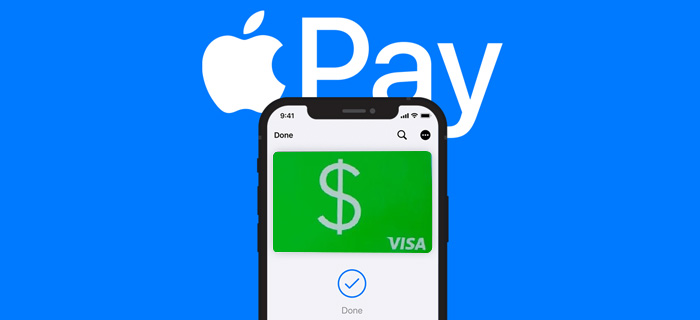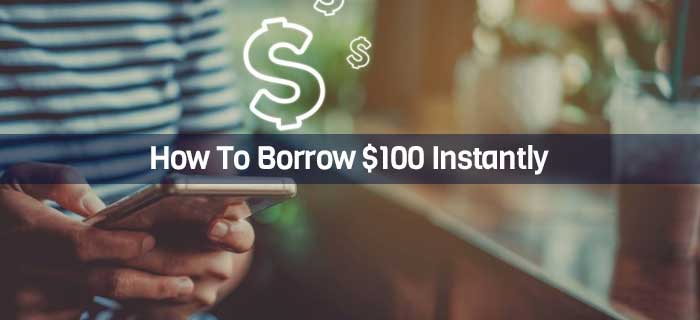Regarding iPhone users, Apple Pay is the most convenient method to send money to other accounts and shop at many stores that now accept Apple Pay. However, most of you must learn how to add money to Apple Pay without a debit card.
1.ou can add money to Apple Pay without debit card by Wallet > Apple Cash Card > Add Money > Amount of Money > Credit Card > Confirm.
2.Other ways to deposit funds into Apple Pay including sending money from bank account or getting funds from friend’s account.
3.You can check the current balance in your Apple Pay account by Wallet > Apple Pay Cash Card > Card Settings > Add Money > Current Balance.
…and Much More!
How To Add Money To Apple Pay Without a Debit Card
It is common for users to link a debit card to their Apple Pay account to fund the transactions. However, it is not a necessity.
Add Money To Apple Pay With a Credit Card
You can easily add money to your Apple Pay account without a debit card, using a credit card instead. Here’s how to add money to Apple Pay with a credit card.
- Open the Wallet App on your iPhone and click on Apple Cash Card.
- Then tap on Add money and provide the amount you want to transfer.
- Provide details of a US-based credit card you want to use to transfer funds.
- Confirm the transfer with verification.
How To Add Money To Apple Pay From a Bank Account
Alternatively, you can use a bank account to transfer money to Apple Pay. You need to ensure that Apple Pay supports your account, and then you can make this transfer just like any other fund deposit from a bank account works.
- Open the Wallet app and select Apple Cash Card.
- Then tap on the three dots and choose Transfer to Bank option.
- Enter the amount you want to transfer and select Next.
- Choose a linked bank or link a new bank by following the on-screen instructions.
- Verify the transfer through the authentication process of your choice.
Add Money To Apple Pay Using a Prepaid Card
- Open the Wallet app on your iPhone or iPad. Then click on the Apple Cash card option.
- Tap the three dots and then choose Add Money.
- Enter the amount you want to add from the prepaid card and select Add.
- Then select the linked prepaid card from the list of payments and confirm the option.
How To Add Apple Cash Through Gift Card
- Open the Wallet app on your Apple device and click Apple Cash Card.
- Then tap the three dots and choose Add Money.
- Tap Redeem Gift Card and enter the gift card number and PIN.
- Click on Redeem to make the transfer.
How To Add Cash To Apple Pay Through a Friend or a Relative
Lastly, you can request others to top-up your balance in Apple Pay. They can then easily and quickly send money to your Wallet using their Apple Pay or bank account.
- Open the messaging app and contact the friend/relative you want to transfer funds.
- Then click on the Apple Pay icon and input the desired amount.
- Tap the Request option and wait for the transfer to complete.
Funds Deposit In Apple Pay Through Money Transfer Apps
Some mobile money transfer applications approve fund deposits to Apple Pay. For example, you can use Cash App to send money to Apple Pay and vice versa, but this method does not function directly. Here’s how you can add money to Apple Pay with Cash App.
- To transfer money, you must link Cash App and Apple Pay through an eligible bank account.
- Open Apple Pay and link it to a suitable bank account.
- Then open Cash App and provide the exact bank account details.
- Transfer money from Cash App to the Bank.
- Wait for the funds to reach your account.
- Now, transfer the money from your bank account to Apple Pay.
Check Apple Pay Balance After The Deposit
As soon as you are done transferring money into Apple Pay, you should check if the funds have reached your account successfully.
- Open the Wallet App on your phone.
- Tap on the Apple Pay Cash Card option.
- Then click on the three horizontal dots at the top right corner of the screen. This would open then Card Settings.
- Locate the Add Money tab. The current balance of your account will be mentioned under this tab.
You might be interested in reading: Gas Stations That Take Apple Pay.
How To Use The Apple Pay Cash Balance
You can use the Apple Pay Balance in various ways. It can be shared with friends, used for shopping, online bill payments, etc. Here are a few things you can do with the funds you have in your Apple Wallet.
Send Money To Your Friends In Messenger App
- Open the Messages App on your iPhone and tap the field where a new conversation is added.
- Click on the App Store icon and tap the Apple Pay button.
- Provide the amount of money that you want to send to your contact.
- Click on the Send button.
- Review the information and choose to continue or cancel the transfer.
- Confirm the transfer through verification.
Pay In-Store With Face ID
- Open Wallet App.
- Double-click on the side button to use the funds.
- Authenticate with Face ID.
- Tap your iPhone close to the contactless reader.
- Wait for Done to appear on the screen.
Pay In-Store With Touch ID
- Open Wallet App.
- Double-click on the side button to use the funds.
- Authenticate with Touch ID.
- Tap your iPhone close to the contactless reader.
- Wait for Done to appear on the screen.
Make Payments Using Your Apple Watch
- Double tap on the side button of your Apple Pay debit card.
- Hold the Apple Watch close to the contactless reader.
- Wait for Done to appear on the screen.
Send Apple Cash To Bank Account Instantly
- Move to your Card information section.
- Tap on the Transfer to Bank option on the screen.
- Provide the amount of money that you wish to transfer.
- Tap on Instant Transfer.
- Confirm the transaction through verification.
Send Apple Cash to Bank Account via Standard Transfer
- Move to your Card information section.
- Tap on the Transfer to Bank option on the screen.
- Provide the amount of money that you wish to transfer. Tap Next.
- Tap on 1-3 Business Days.
- Confirm the transaction through verification.
- Wait for the funds to be shared for up to 3 days.
You might be interested in reading: Can You Get Cash Back With Apple Pay?
Extra Reading
Apple Pay – In a Nutshell
Apple developed a perfect solution to keep users from physical wallets and paper cash: The Apply Pay Service.
- The service accepts deposits from debit cards, credit cards, and selective other accounts.
Once you have the money in your account, you can use it for various transactions, shop in-store, send funds to others, and much more.
Who Is Eligible For This Payment Service?
The next question is, who can open an Apple Pay account? Although age is not a requirement here, there is a long list of other things that you need to keep in mind.
- An eligible device with the latest iOS, watchOS, or macOS.
- An Apple ID that is signed into iCloud2 service.
- A linked debit card or credit card from an eligible card issuer.
Attention! Kindly visit the official Apply Pay Supported Region Page to confirm that the service is available in your country/geographical location.
Steps To Set Up An Apple Pay Account
It is easy to set up this service on your Apple devices once you have ensured you are an eligible user.
- Open the Wallet App on your iPhone and tap the Apple Pay Cash Card option at the top of the page.
- Then locate and click on Set Up Apple Pay Cash.
- Go through the Terms and Conditions section before clicking on Agree. This button would be present at the bottom-right corner of the screen.
- It would take a few minutes to set up. After that, click on Add Debit Card*.
- Provide necessary Debit card information such as its account number expiry date.
- Verify your identity by sharing your full name, date of birth, social security number, etc.
- Then click Continue, and your Apple Pay Cash account will be set up.
(*Step 4 is not mandatory. You can add the card later on, but it would be required if you wish to transfer funds from a debit or credit card to your Apple Pay Balance).
You might be interested in reading: Restaurants That Take Apple Pay.
The Bottom Line
Apple Pay is a simple money transfer service that you can use via iPhones, iPads, Apple Watches, and Mac computers. You are only supposed to link the account with a legit debit or credit card, and then you are good to go!
Consequently, you can add money to your Apple Pay account and use it for various transactions as needed.
Frequently Asked Questions About How To Add Money To Apply Pay Without a Debit Card
How can I deposit money into my Apple Pay account?
It is easy to add money to your Apple Pay account. You must open the Wallet app on your iPhone and click on Cash card. Press add money and provide the amount that you want to transfer.
In the next step, provide the details of the account, prepaid or debit card, from which you have to transfer the funds. Confirm the transaction, and you will receive the due amount shortly.
Can you send money from your bank account to Apple Pay?
Yes. Tap on Settings and move to the Wallet app on your Apple phone. Then click on the three horizontal dots and tap Add money. Provide the amount of money along with the bank account details and confirm the transfer to a cash card.
Can I use Apple Pay to take out money at an ATM?
You can use the iPhone to take out money at an ATM. You have to click on Wallet and then tap on debit card. Hold the phone close to the contactless reader on the ATM and activate the transfer via Touch ID.
Provide an ATM PIN, and you will instantly have the amount in your hands.
What stores accept Apple Pay?
Apple Pay is now an accepted form of payment at many stores in the US, including Best Buy, Disney, GameStop, Lucky, Depot, KFC, Safeway, CVS, and Taco Bell.
Is Apple Pay safe to use?
Apple’s payment system has a tight security setup. It works with encryption on your device. The Find My iPhone feature also lets you turn off the mobile Wallet in case your phone gets stolen.

Jamie Johnson is very enthusiastic Kansas City – based freelance writer, and her core expertise are finance and insurance. She has been endorsed on several personal finance, insurance & business website to share her thoughts. Her publications can be found on famous sites like Bankrate, The Balance, Business Insider, Chamber of Commerce and many others.
From many years, she served more than 10,000 hours of research and writing to more than 2000 articles related to personal finance, credit building, mortgages, and personal and student loans.