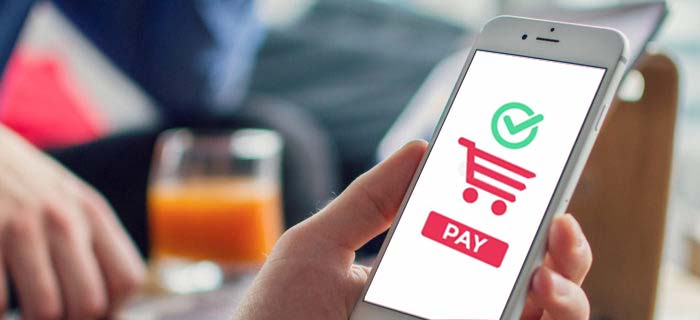Apple Cash makes it convenient to send and receive payments in Messages. Moreover, it does not cost any fee and setting it definitely does not impact your credit score. So if you are dedicated to using Apple Pay for purchases at various stores, let’s talk about how to set up Apple Pay Cash on iPhone.
- You can set up Apple Pay Cash by Apple Cash Card > Set up Now > Apple Cash Set Up > Continue > Add Debit Card > Confirm.
- Users can send money through Apple Pay Cash by Messages > Apple Pay > Apps > Amount of Money > Write a message > Send.
- It is also possible to request money from other users through Apple Cash by Messages > Apple Pay > Amount of Money > Request.
…and Much More!
How to Set Up Apple Pay Cash?
Apple users take Apple Cash and Apple Pay to be the same thing. Not True! The Apple Pay Cash is tied to Apple Pay and, similarly, it let’s you make purchases via Apple Pay at a restaurant, gas stations, etc. or transfer funds to other accounts such as your bank account.
You can easily send money to other users or receive cash via Apple Pay. It is a great tool for contactless payment. If you are new, you can set up Apple Pay Cash and Apple Cash Card on your phone by following the simple steps below.
- Tap to open the Apple Cash Card and then click on Set Up Now.
- Move to the next screen where you have to click Continue.
- Wait for the Apple Cash Set Up window to pop up.
- Hit Continue again.
- If not done so before, choose and add a debit card to your app. You can also add one later in case you don’t have any at the time.
You can also use Wallet App to enable Apple Cash by simply tapping on the Apple Cash Card option that appears there. The app will walk you through the entire process in easy and simple steps.
Apple Pay Cash Eligibility Criteria
You can easily set up and add money to Apple Pay Cash. However, there are just a few of requirements that you need to keep in mind. Here’s what you should know in this regards.
- Users must be above 18 years of age.
- All the users need to be legal residents in the US in order to qualify for Apple Cash Card.
- You also need an iPhone or an iPad that runs on iOS 11.2 or later versions. The Apple Watch must have watchOS 4.2 or later to support Apple Cash.
- Furthermore, users have to set up 2-factor authentication for the Apple ID.
- Lastly, there is a requirement for an eligible debit card that should be loaded into the Wallet App.
How To Send and Receive Money With Apple Pay Cash
After setting up Apple Cash on your phone, the first thing you might want to do is send funds to other users. As we mentioned before, it is extremely easy to do and here’s how you can get it done within minutes.
- Open the Messages app on your phone and then open the conversation of the user you wish to send money to.
- Tap on Apple Pay button. Then click on Apps to open it.
- Add the amount of money that you want to send over.
- You can also write a message to the recipient or continue without doing so.
- Confirm the action by clicking on black circle with a white arrow.
If you need money in your Apple Cash account, you can simply request it from other users. Typically, the transfer of money does not take more than a couple of minutes and we will show you here how it is done.
- Click to Open Messages and then tap on Apple Pay button.
- Enter the amount of money that you want your friend to send over. Tap Request and continue with or without adding a message.
- Confirm the action by pressing Send.
Once you have requested and obtained the funds, there is no separate protocol for receiving the money since it would appear in your account automatically.
Method To Send Money From Apple Pay Cash To Bank Account
If you have received money through message on your Apple Pay Cash, it is not compulsary to keep the funds there or shop through Apple Pay. You can use the Apple Cash Card balance to make online and in-store purchases and at the same time, you can also transfer the funds into your bank account.
- Open the Wallet App on your device and then click on Apple Cash.
- Tap the black circle on the next screen and click Transfer to Bank.
- You will be asked to enter the amount of money which you wish to send. Provide the amount and tap on Next.
- After that you have to decide whether you want to make an instant transfer or a standard one. Click on the transfer type of your choice. Keep in mind that standard transfer take 1 to 3 business days whereas instant transfer would be complete within 30 days. Instant transfer charges 1% of the amount.
- Confirm the transaction through Face ID, Touch ID, or by simply entering the passcode.
And you are done! It wasn’t difficult at all, right?
You might be interested in reading: Can You Get Cash Back With Apple Pay?
Extra Reading
Steps To Cancel an Apple Cash Payment
There are many instances when you might want to cancel an Apple Cash Payment. Fortunately, if you have sent it to the wrong recipient or if the recipient has not received the payment over days and you wish to send it by other means, Apple Pay Cash allows you to cancel it any time.
- Tap to open Messages and then click on Payments section.
- Click Latest Transactions in the Wallet App which will open the details of the transactions that you have made so far.
- Check the Status Field and then tap on Cancel Payment.
- Wait for the Status Field to update the information to Cancelled.
Does Apple Cash Work on Apple Watch?
Yes, you can use Apple Pay Cash on Apple Watch as well. In fact, the procedure of doing so is not much different then how you would use it on the iPhone.
- Go to Messages on your Apple Watch and then click on Apple Pay button.
- You can turn the Digital Crown to add or remove money from the amount of funds that you want to send over.
- Click on Pay to complete the action.
Steps To Manage Your Apple Pay Cash With Ease
The list of things that you can manage using your Apple Cash tool is a long one. For the beginners, you can simply click on Apple Cash Card in the Wallet app and view all previous transactions. Here’s what you can do by tapping on the three dots towards the top right corner of the screen on your app.
- Add money to the debit card linked to your wallet.
- Transfer money from Apple Pay to your Bank account easily and quickly.
- Request a monthly statement for your transactions as per need.
- Update the bank account information.
- Automatically or manually accept the payments that are sent to your Apple Pay Cash account.
Moreover, you can also verify your identity through this platform. The verification process will help you increase the transaction limits. It is also possible to contact Apple customer support team through Apple Pay.
You might be interested in reading: Can You Use Apple Pay At ATMs?
The Bottom Line
Although newbies may find it to be a bit complex, Apple Cash is a really convenient tool that simplifies exchanging money if you just know the basics of how to set up Apple Pay Cash.
Another interesting feature is that, for new users who get confused on how to send and receive funds through Apple Cash, they can simply use Siri to perform the action. Just make sure that the app is set on your device and then, the only instruction you need to give is “Siri, Apple Pay 50 dollars to Sasha Ben.”
Frequently Asked Questions
Why can’t I set up Apple Pay Cash on my Apple device?
There are a few things that might get in the way of setting up Apple Pay Cash. Make sure you are using the iOS version that supports the app. Furthermore, confirm that you are using the same Apple IS on iPhone and Apple watch.
Is there a difference between Apple Pay and Apple Cash?
There are only a few differences between Apple Pay and Apple Cash. The later can be funding through debit card and the payments are received via Messages. Apple Pay, on the other hand, can be funded through debit card, credit card, prepaid card and Apple Cash as well.
Do I need a debit card for Apple Cash?
Yes. Along with iOS 11.2 or later, an authentication of ID, and eligible device, you must have a valid debit card in the Wallet in order to complete the set up process for the app.

Cassidy Horton is freelance finance base research writer and published hundred of articles on money, banking, loan and more. Her work is published authority finance site on Forbes, Money Under30, NerdWallet and many other finance brands. Further she is considered financial expert by MSN, LegalZoom & Consolidated Credit.