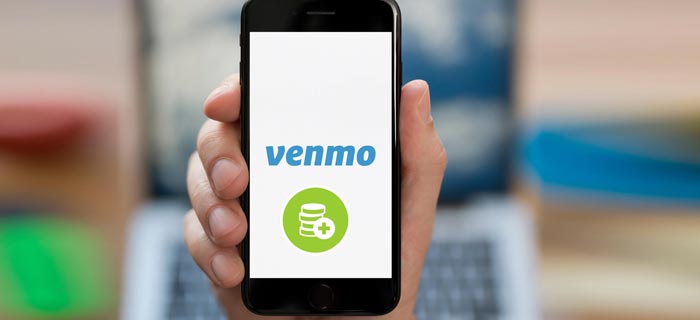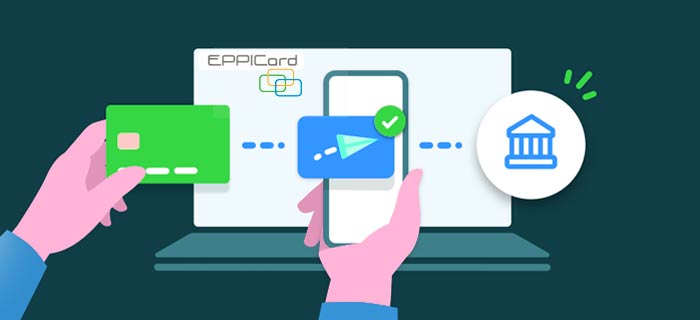Samsung pay has made sending and receiving money so convenient for its users. All you need to do is to set up the feature on your mobile and transfer money from Samsung Pay to your Bank Account in just a few steps!
- Transfer money from Samsung Pay to Bank Account by Install Samsung Pay > Money Transfer > Enter the Amount > Bank Deposit > Recipients’ details > Send.
- Load funds to your Samsung Pay by Credit/Debit Card, Bank Account or by Direct Deposit.
- There are two accounts referred to as the Lite Account and Full Account and both of these have different limits.
…and Much More!
Transfer Money from Samsung Pay to Bank Account
Samsung Pay allows one-touch payments, both online and in-store purchases for its users. Samsung Pay Cash works wherever the Samsung Pay and Debit Mastercard is accepted.
To transfer the money from Samsung Pay to your Bank Account, you need to follow these steps:
- Download the Samsung Pay application on your smartphone.
- Open the application.
- You will see an option of the Menu on the upper left of the screen.
- There, you need to select the cards option.
- Add a Debit card or a Credit card, whatever you wish to.
- Accept the terms and conditions to complete the process.
You need to make sure that you enter the correct and verified card details to avoid any transaction cancellations.
In this way, you can transfer money to Bank Account from Samsung Pay provided that all the information is correctly put.
How Do You Trasnfer Money Through Samsung Pay?
Sending money through Samsung Pay to any of your respective recipients is an effortless procedure. You need to keep a few basic requirements in mind, and you are all good to proceed. To send money from Samsung Pay, follow the below-mentioned steps:
- First, you need to launch the Samsung Pay application on your mobile phone.
- Next, look for the option of Money Transfer.
- Here you need to enter the amount of money you wish to transfer.
- You will come across three deposit options, i.e., Bank deposit, Cash Pickup, or Premium.
- Choose the card which will be your source of funds.
- Next, enter the details of the recipient in the given fields. You can also send money to someone in your contacts by entering their name or phone number.
- Lastly, confirm the recipient details and click on Send.
Samsung Pay is a mobile digital wallet allowing you to make several payments and purchases in just a few clicks without having to rush in stores.
To set up Samsung Pay on your mobile phones, please follow the process and step into the world of seamless transactions!
- Install it on your smartphones if you do not have it by default.
- Once done, open the Samsung Pay App. Click on Get Started.
- You now need to enter a security PIN for your Samsung Pay. You can also add your fingerprint or an iris scan.
- Re-enter it for further confirmation purposes.
- Next, you have to add your payment cards.
- You can do it by scanning your respective card using the mobile camera.
- Once done, this will link the cards to your Samsung Pay to make any payments in the future.
How Can You Add Money to Your Samsung Pay Cash?
To make payments through your Samsung Pay Cash, it is pretty evident that you need to load your Samsung Pay Cash with enough amount to facilitate the purchases.
This can be done in several ways, which we will be guiding you with just right now!
Loading Funds Using a Debit or A Credit Card
You can load funds to your Samsung Pay through a Debit or a Credit Card using a simple 2-minute process. Take a look!
- Add either of the cards to your Samsung Pay following the earlier mentioned process.
- Now, you can transfer funds to your Samsung Pay Cash.
- Open the Samsung Pay App.
- Next, you will come across the option of Samsung Pay Cash.
- Tap on the option of Add Money.
- Next, enter the amount you wish to transfer.
- Select your source of funds by selecting one of the added cards.
- Once done, tap on the option Next.
- Here, you will have to have a final look at your transfer details.
- Lastly, tap on the option of Add Money.
- Make further confirmations by entering one of the verification tools (PIN, Iris scan, or a fingerprint).
- You get a confirmation email.
Loading Funds Using a Bank Account
An alternative method is to use your bank account instead. It is easier to transfer funds using routing number and account number of other accounts.
- Another possible way of loading your Samsung Pay is through a bank account.
- Walkthrough the steps mentioned below:
- Make sure you have a Registered Card Account.
- Open the Samsung Pay application on your smartphone.
- Next, look for the Samsung Pay Cash Account to proceed.
- Next, tap on the option Add Money followed by tapping on the option of Bank Transfer.
- You can use your account number along with the routing number for this procedure.
- Once done, you will receive a confirmation email displaying your transfer details.
Loading Funds Using through a Direct Deposit
Lastly, you can deposit funds into your Samsung Pay through direct deposit. You might have to wait for a couple of days before the deposit becomes available in your account.
- Open the Samsung Pay on your mobile phone.
- Navigate to the Samsung Pay Cash Details tab on the screen.
- Look over for More Option there. You will see three vertical dots located in the upper right corner of the screen.
- Tap on it.
- Next, click on the option of Manage Account and tap on the option of Direct Deposit Info.
- This gives you the account number and your Samsung Pay Cash routing number.
- You need to disseminate this respective information to your concerned authority, such as your employer.
- Let them know the amount you wish to transfer.
- Information provided should not be flawed and must exactly match with the one on your Card account.
Samsung Pay Fees
One of the most attractive features of Samsung Pay is that there is no fee associated with it. It is just a digital mobile wallet that you have to install on your smartphones to get started.
- Samsung Pay offers several Cash Back Awards programs for its users to redeem a certain amount of cash on several purchases.
All you need to do with Samsung Pay is link your respective payment cards and enjoy online and in-store purchases!
Samsung Pay Transfer Limits – All You Need to Know
Samsung Pay allows you to make peer-to-peer payments without any extra hassle, but there are certain transfer limits tagged along depending upon the type of account you own.
There are two accounts referred to as the Lite Account and Full Account, and both of these have different limits.
| Lite Account Limits | 8 transactions daily – no more than $500 | 10 transactions weekly – no more than $500 | 15 transactions monthly – no more than $500 |
| Full Account Limits | 8 transactions daily – no more than $1500 | 10 transactions weekly – no more than $2500 | 40 transactions monthly – no more than $3500 |
The Bottom Line
Samsung Pay is one of the digital payment platforms where you can add your debit or a credit card for several purposes.
- You can transfer from Samsung Pay to your loved ones or use it for online purchases without having to get bound for making payments physically.
Just link your card with Samsung Pay, and by using Samsung Pay Cash, enjoy the most convenient and easy-to-go payment process.
Frequently Asked Questions About Transferring Money from Samsung Pay to Bank Account
What are the eligibility criteria for using Samsung Pay Cash?
To use Samsung Pay Cash, you should be a resident of the US, above 18 years, have a Samsung device supporting this app.
What banks work with Samsung Pay?
Some banks include Citi Bank, US Bank, Bank of America, Visa, MasterCard. JP Morgan Chase, American Express, and a few more.
How can I upgrade from a Lite account to Full Card Account?
Samsung Pay app > More options > Upgrade Account > Verification > Terms and Conditions.