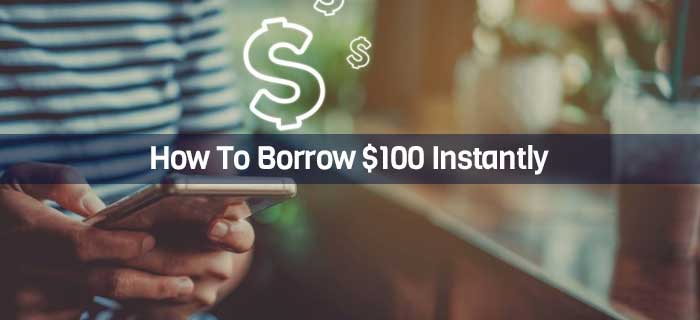When discussing sending and receiving funds quickly, Chime to PayPal transactions are bound to cross our minds. Chime stands out on the list of online banking apps with its SpotMe feature and mobile direct deposit. On the other hand, PayPal has marked its name as a famous platform for international transfers accepted at several locations, including stores, hotels, and gas stations. Let’s see how the exchange of funds between these two apps is possible.
- You can not send money from Chime to PayPal directly but there are alternative ways available for this type of money transfer.
- You can send money from Chime to PayPal either by adding Chime as bank on PayPal, using another linked bank or sending money from Chime to PayPal cash card.
- Chime app comes with $0 maintaining balance requirements and automated savings feature.
…and Much More!
Transfer Money From Chime To PayPal – Step By Step Guide
The first thing you must remember is that there is no direct method to send money from Chime to PayPal. Therefore, users have to rely on indirect methods instead. Refrain from thinking that the process would be complicated or take too long. Even these are free, simple, and effective!
The three methods that we will be discussing shortly include:
- Add Chime As a Bank On PayPal
- Use a Linked Bank Account
- Send Money From your Chime Account to a PayPal Cash Card
Without further delay, let us jump into the details and let our readers know how to send money from one to the other with just a few clicks here and there.
You might be interested in reading: Chime to Cash App Money Transfer.
Method 1 – Add Chime As a Bank On PayPal
Adding Chime as a bank on PayPal would allow you to exchange funds between the two apps quite easily. This would require you to perform three simple steps:
- Identify the Chime account number and routing number
- Add Chime as a bank on the PayPal account
- Initiate the money transfer
Let us see how each step of this process is performed.
Identify Chime Account Number and Routing Number
Money transfers are typically performed using account numbers and routing numbers. Chime works in collaboration with the Bancorp Bank and Stride Bank, N.A. Therefore, it has its own unique account number and routing number.
- You can find these details by visiting Chime’s official website or using its mobile app.
- If you choose to access the bank details with the Chime website, make sure you use the correct address.
- Once on the web page, provide login details and tap Move Money.
- From the following options, choose Settings; here, you will see both numbers on the screen. Note them down or copy them.
- The process is the same even when using the Chime mobile app.
- Similarly, you have to log in and tap on Move Money.
- Then, choose Settings and note down the account number and routing number.
- You can move on to the next step now that you have the required information.
Add Chime As Bank On PayPal Account
Like obtaining the account details, Chime can be added as a bank on PayPal by two methods. You can do so using the PayPal mobile app or its official website.
- When you have to add Chime as a bank on PayPal using the PayPal app, you first have to download the application on iOS or Android.
- Then, open the app and log in using your credentials.
- Tap on Settings and select Bank Accounts and Credit Cards.
- After that, press the + icon and select Bank Account.
- This would automatically lead you to their official website, where you have to enter Chime’s account number and routing number, and that would add it as a bank on PayPal.
- You can add Chime as a bank on PayPal by visiting its official website.
- You must first log in to your account and then tap Settings.
- There would be an option for Money, Banks, and Cards on the left side of the screen. Click on it.
- In the next window, tap on Link a New Bank Account and provide all your required Chime details.
- Finally, click on Link Your Bank account to complete the process.
Initiate The Money Transfer
You can finally initiate the money transfer using the Paythe Pal app or its website. Users relying on the application must first log in and click on PayPal balance.
- Choose Add Money and select the Chime account you previously added as a bank.
- Tap on Add and provide the amount that you want to send.
- You might be asked to confirm the transaction, which you can do by clicking on Continue. Review and proceed. The process is similar on the website as well.
- You have to visit the PayPal website and log in with your credentials.
- Then tap on Transfer and click on Add Money To Your Balance.
- Choose Chime as the bank on the next option and click on Add.
- Provide the amount that you want to share and confirm the transaction.
Method 2 – Use a Linked Bank Account
Another technique is to connect PayPal and Chime to the same bank account and use it as a mediator to process the transfer between the two apps. This is the best approach for customers who want to avoid linking the Chime and PayPal accounts directly with each other.
You might be interested in reading: PayPal to Cash App Money Transfer.
Link your Chime account and bank account
In this case, the first step would be to link the Chime app with your bank account.
- You have to log in to the app and tap on Move Money.
- Then click on Transfers.
- Choose your bank by providing the account number and routing number.
Link your PayPal account and bank account
The next step is to do the same with your PayPal account. Before you can transfer money using this method, you must add Chime and PayPal to your linked bank account. PayPal can be connected to a bank account using two methods.
- The first one is simply using its website by logging into your account and clicking Settings.
- Then tap on Money, Banks, and Cards and choose Link a New Bank Account.
- You would be asked to provide your bank details, such as account type, number, routing number, etc.
- Then tap on Link Your Bank and proceed to the next step.
- If you are unable to access the PayPal website, you can also perform the same task using its mobile app.
- Open the app and provide login details.
- Then click on Settings and tap Bank Accounts and Credit Cards.
- Hit the + icon and select Go To Our Website.
This will automatically direct you to the official website, where you must follow the steps discussed above to add PayPal to your bank account linked accounts list successfully.
How To Transfer Money From Chime to Bank Account
Now, you can finally send money from Chime to your bank account and then transfer it to PayPal.
- Use the Chime app to initiate a transfer to the external linked bank.
- You have to tap on Move Money and then select Transfers.
- Provide bank details and confirm the transaction.
Send Money From Bank Account to PayPal
Once the amount from your Chime account has reached the bank, you can transfer it to your PayPal account using the app, website, or even the PayPal Cash card as per your need.
- You have to log in to the PayPal app and select PayPal balance.
- Then tap on Add Money and provide your bank details.
- Choose Add and enter the amount that you have to transfer.
- Hit Continue and review your details for the last time. Then, initiate the Transfer.
- Similarly, log in to your PayPal account via the website and click on Transfer.
- Then tap on the Money Tab and select Add Money To Your Balance.
- Enter the amount you must accept from the bank and click on Add.
- Tap again on Add X Amount to complete the Transfer.
- The last approach is to use a PayPal cash card. The procedure for this might vary from one bank to another.
- You can follow the details on the screen to complete the money deposit with this method.
Method 3 – Send Money From Chime Account to PayPal Cash Card
The last method is to put your PayPal Cash card to good use and make the money deposit through Chime. For this, you will have to request the card and get it activated online. Let us see how this technique works.
Request For PayPal Cash Card
You can only apply for the card once your account has been verified. To do that, visit the online portal and provide your full name, email ID, contact address, etc.
- You then have to either apply for PayPal credit or link a credit card, debit card, or bank account to complete the account verification.
- Once you have verified your account, you can request the card by visiting the relevant page on their website and clicking on Get The Card.
- Then tap on More and select Order PayPal Cash Card.
- Provide a valid address for the delivery of the card and wait for at least ten days. The card will reach you within this time frame.
Activate the Cash Card Online
- You can activate the card by visiting the same page and providing the card’s expiry date.
- Then tap on Activate Card and give the secret 4-digit PIN.
- Confirm the activation process.
Note Down PayPal Cash Card Details
In order to make the transfer, you have to find out what your card routing and bank numbers are.
- Visit the official website and click on Settings.
- Then tap on Set Up View Direct Deposit to show you the information you require.
- Note it down carefully.
Initiate Money Transfer From Chime To PayPal Cash Card
- Now, you can open your Chime App and log in to the account.
- Tap on Move Money and select Transfers.
- Provide Cash Card details and the amount that you want to share.
All You Need To Know About Chime Mobile App
There is much more to the Chime app than using it as a platform to send money to PayPal or other accounts. So far, customers have adored this mobile payment application because of the ease of account opening and advanced features.
Moreover, the Chime app comes with $0 maintaining balance requirements and an automated savings feature, making it a good addition or alternative to owning a traditional bank account.
However, you must be aware that Chime does not offer international wire transfers. It also does not allow you to create joint accounts and has instant transfer fees.
The Bottom Line
Since no direct method is available, we have to use some indirect approaches to send money from Chime to PayPal.
- Although they may seem tricky at first sight, most of these steps are easy to perform and quite effective.
If you need help executing these steps, please share them in the comment section below. Moreover, let us know your opinion on this review and what you want to read about next!
Frequently Asked Questions
Is there any limit to Chime to PayPal money transfer?
Chime has a restriction of sharing only $2000 in a month, so you can only send it up to your PayPal account. If you transfer funds to a linked account, you can only send $200 in a day or $1000 in a month.
You may share unlimited funds if the money transfers from PayPal to Chime provided your account is verified. The maximum limit is $10,000 per transaction.
Does Chime charge a fee to make a money transfer?
Chime to Chime transfers are free, but transactions to other international accounts are charged.
How long does it take to transfer money from Chime to PayPal?
Completing a money transfer using Chime can take 3 to 5 days. This is the typical time to process the transfer, so the delay is nothing to worry about.
Does PayPal charge a fee to make money transfers?
PayPal to PayPal transfers are free. It does charge a 0.3% to 2% fee when sending money internationally.
How do you transfer money from Chime to Cash App?
Open your Cash App account and select Add Bank. Then, choose Chime and link both accounts. You can then enter the amount you wish to transfer from Chime to Cash App and confirm the transaction.
Can I send money from PayPal to Chime via instant transfer?
Yes, PayPal supports instant transfers to Chime.
Can you send money from Chime to Zelle?
You can enroll your Chime debit card with a Zelle account and then send money from Chime to Zelle or vice versa. Note that you can’t send cash through the Chime app in this case.

Jamie Johnson is very enthusiastic Kansas City – based freelance writer, and her core expertise are finance and insurance. She has been endorsed on several personal finance, insurance & business website to share her thoughts. Her publications can be found on famous sites like Bankrate, The Balance, Business Insider, Chamber of Commerce and many others.
From many years, she served more than 10,000 hours of research and writing to more than 2000 articles related to personal finance, credit building, mortgages, and personal and student loans.